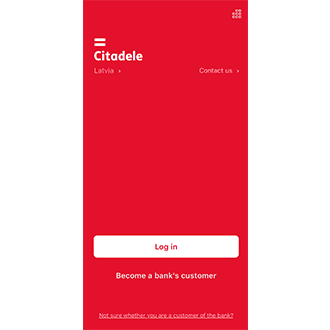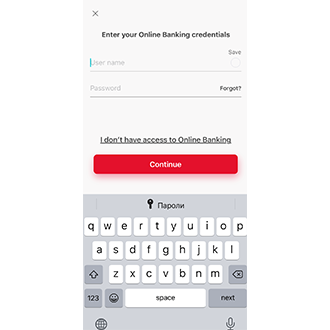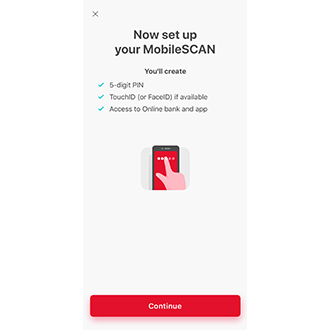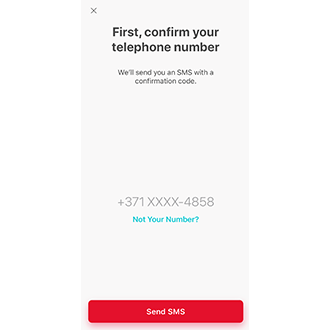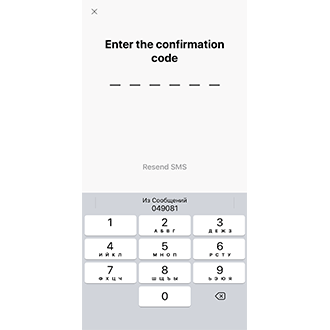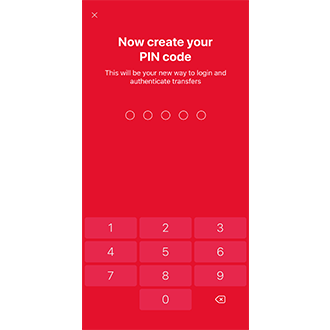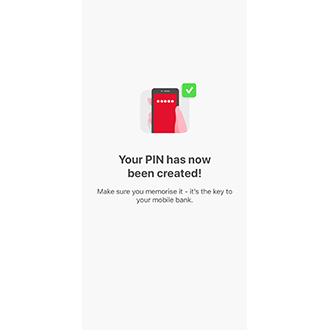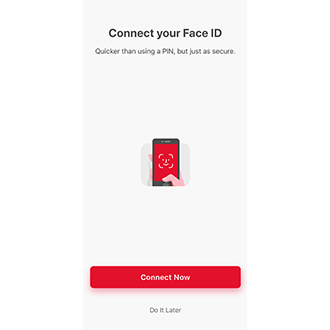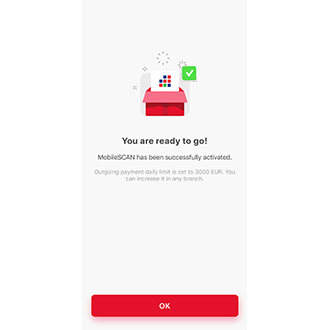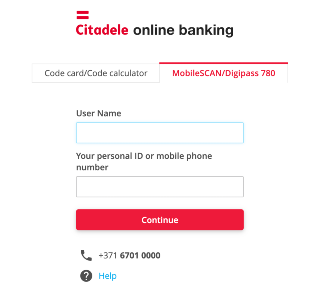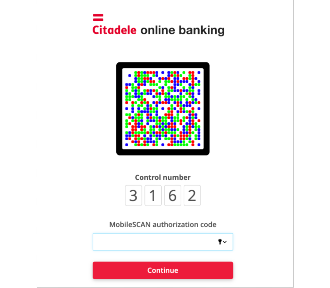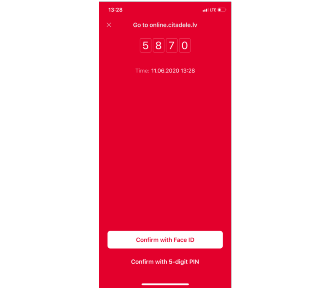When you become a customer remotely, we send you your online banking username and temporary password to your phone via SMS. To access the online bank, you must set up MobileSCAN authentication, which you will then use to access the online bank and mobile app, as well as confirming payments.
It is important to save the messages containing your username and password, because you will have to enter this information if you change to a new smart device.
How do I activate MobileSCAN?
How do I log into the online bank once MobileSCAN has been activated?
I have deleted the messages
How do I activate MobileSCAN?
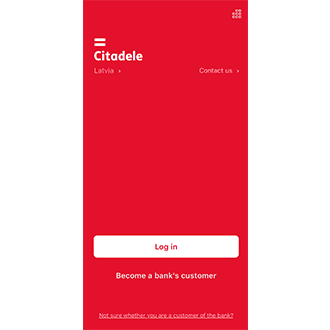
1. Open the Citadele mobile app and select Log In.
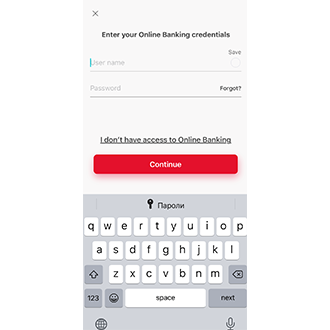
2. Enter the username and password you received via SMS, and select Continue.
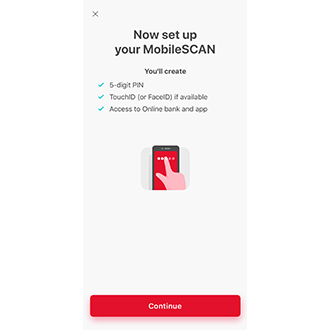
3. After signing in, you will be forwarded to the MobileSCAN activation window.
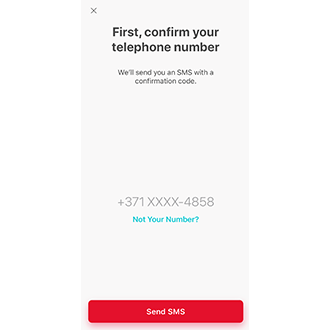
4. Check whether your phone number is correct (the number you submitted when you applied) and select Receive SMS. If the phone number shown is incorrect, please contact us to make changes to your contact information.
5. You will receive an SMS with a code. If the SMS does not arrive, select Receive SMS Again (this button will activate 30 seconds after the first attempted SMS is sent).
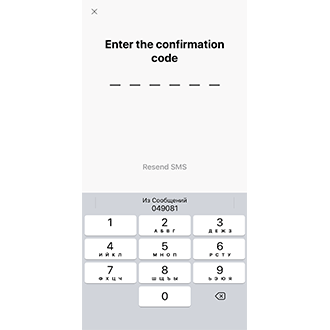
6. Enter the code you receive via SMS into the app.
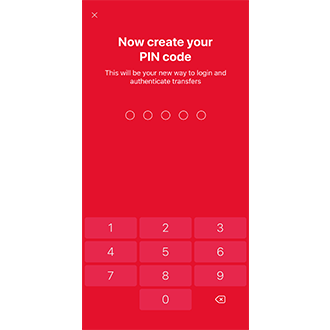
7. Think of a five-digit PIN code which you will use going forward to log into the online bank and mobile app, and enter it into the app.
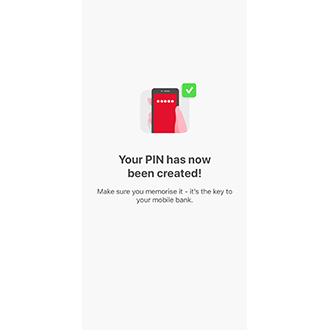
8. Enter the PIN code again.
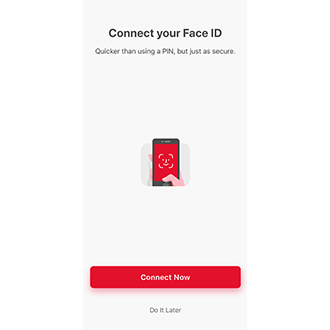
9. If your mobile device has Touch ID or Face ID functionality, and you wish to activate this in the Citadele app, press Activate Now and follow the instructions on the app.
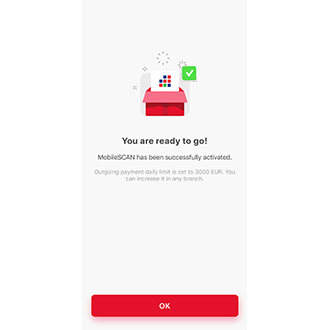
10. Your MobileSCAN has been activated!
Once you have finished activating MobileSCAN, we suggest submitting your secret question and answer under More > Customer Support, which helps us to identify you remotely.
How do I log into the online bank once MobileSCAN has been activated?
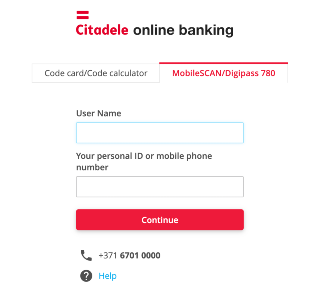
When you go to the online bank, select MobileSCAN/ Digipass 780 from the menu.
To log into the online bank, you must enter your online banking username and your personal code or phone number into the login fields. Then select Continue, and you will be forwarded to the second step.
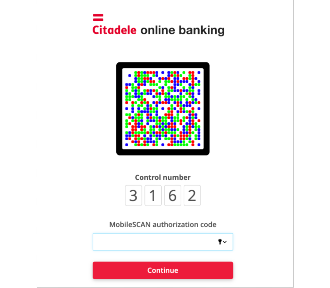
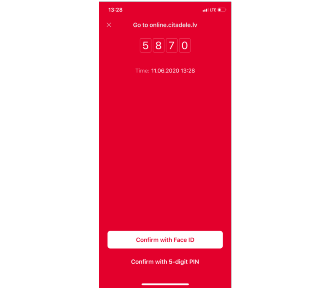
In the next step, you will see a QR code and receive a push notification on your mobile device. When you click the notification, the Citadele app will open on your device. Confirm the login with Face ID, your finger print, or your PIN code. The field underneath the QR code will then fill in automatically. If you do not receive a push notification, open the Citadele app, select MobileSCAN and then Scan Code. A camera will open in the app, which you should point towards the screen to scan the colourful QR code.
I have deleted the messages
If you have lost or deleted the messages you received containing your online bank username and/or temporary password, please contact us by calling +371 6701 0000.