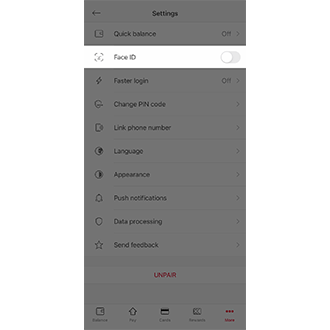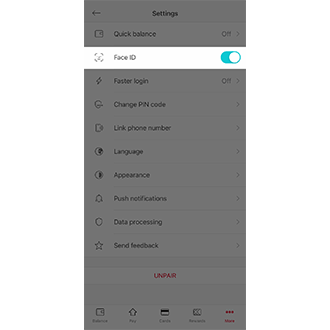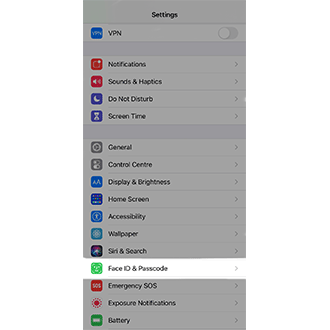Firstly must have MobileScan authorization enabled to enable biometrics in the mobile app. If you haven't yet activated MobileScan, check it out here.
Log on to the Citadele app using MobileSCAN. Go to More > Settings. Look for Face ID or Touch ID and click on it to activate.
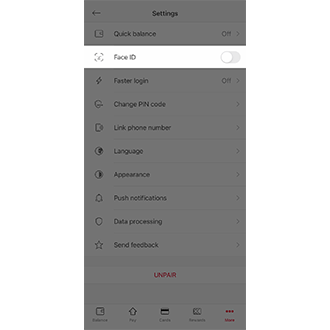
What does deactivated Face ID/Touch ID look like?
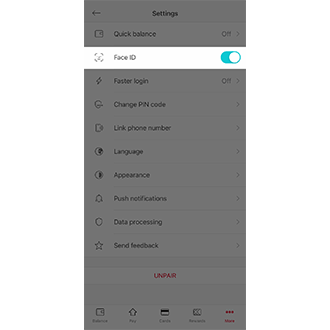
What does activated Face ID/Touch ID look like?
If you receive a "Something went wrong" message while setting up Face ID/Touch ID, please see the details here.
If you do not see Face ID/Touch ID in the Citadele app (More > Settings), there may be several reasons for this:
- You are logged in as a legal person
The Citadele app does not currently support Face ID/Touch ID for legal persons.
- Face ID/Touch ID has been blocked
This can be easily checked by locking your phone, and next time you unlock it, your iPhone requests a code to unblock Face ID/Touch ID. After entering this code, when you lock and again try to unlock your phone, you should be able to use Face ID/Touch ID.
- Face ID/Touch ID has not been activated for the whole device
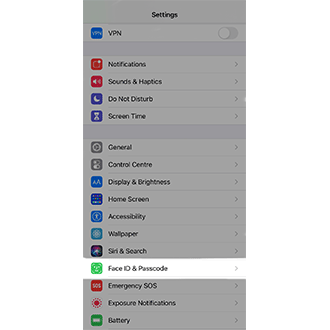
To activate Face ID/Touch ID in your phone settings, go to Settings > Face ID & Passcode. Here, you will be able to set up/change your device’s code, and set up and block Face ID/Touch ID.
- Your device has been jailbroken
Unfortunately, we cannot help you with this. For safety reasons, we block the use of various functions on compromised devices.