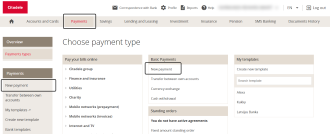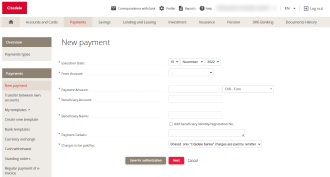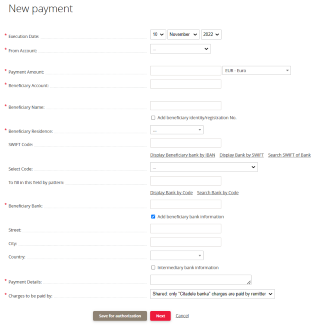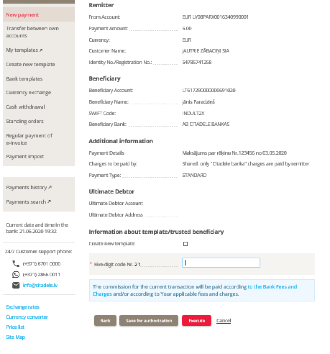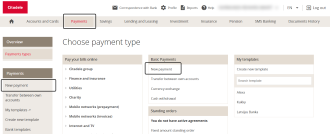
To make a payment in Euro to be sent outside of the European Economic Area (which includes the European Union member states, Iceland, Switzerland, Liechtenstein and Norway), go to Payments in the Online Bank and choose New Payment.
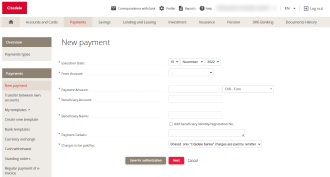
When you open a New Payment, the form is the same as for a SEPA payment. As soon as you enter the recipient’s bank account, which will be recognised as belonging to a bank outside of the European Economic Area, additional fields for adding the necessary information will appear.
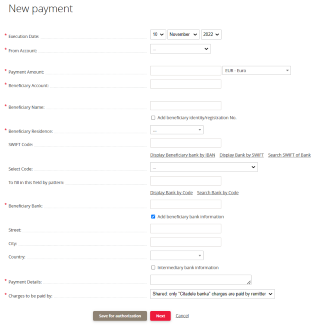
To make the payment, you must complete all the requested fields. Compulsory fields are marked with an asterisk. Some fields have inbuilt control mechanisms, with incorrect details triggering a warning. In this case, check the information and make any corrections. Bear in mind that the information required to complete the payment may differ depending on the country to which the payment is being made.
Special requirements when making payments in specific currencies:
- Payments in US Dollars (USD): the recipient’s address must be entered.
- Payments to the United Arab Emirates: when making payments to this country, you must include a Purpose of Payment code comprised of 3 capital letters. This must be entered into the Payment Description field before writing the description. For example: TKT, Tickets. The Purpose of Payment code can be obtained from the recipient, and must be written in English. Without the Purpose of Payment code, the payment will be declined.
- Payments to Canada: payments in any currency to Canadian bank accounts require the beneficiary’s address (street and city). The beneficiary’s address may be provided in the field Beneficiary Name of the payment order. If you are importing XML payment orders to the Internet Bank, please remember to provide the beneficiary’s address as well.
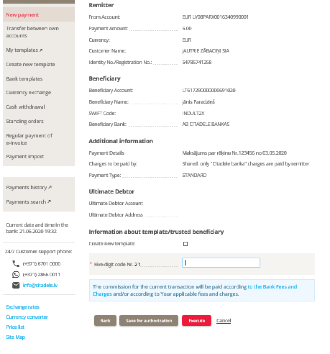
After you enter the payment information, you have to sign and complete the payment. Click “Next” and confirm the payment with your authorisation tool. You can always check the payment status under Payment History. If necessary, you can save the payment as a PDF in Payment History.
Information about payment fees you will find in Price list.
If you can not access the Online banking, eg wrong username, password, please take a look in flow Disruptions to access the Online banking.
See instruction, how to find out the payment limits for your authorization device (code card, code calculator or MobileSCAN).